To keep track of the products you sell, the products in stock, reorder certain products based on the demand, and to know the status of each product is not an easy task. Zoho inventory is an online inventory management application that orders and keeps track of the stocks and reorders products based on analytics. Zoho inventory supports multiple sales channels, which are integrated with each other, enabling more orders, hence more demand for the products.
Zoho Inventory Setup
After you sign up for Zoho Inventory at https://www.zoho.com/inventory/, you’ll be redirected to the organization details page, where you’ll need to enter basic information about your business. After that, you were redirected to the Zoho inventory dashboard.
Zoho Inventory Dashboard
The Dashboard gives you what are all the transactions you have done so far, like inventory summary, sales activity, product details, like all items, item groups, low stock items, and unconfirmed items will be shown here.
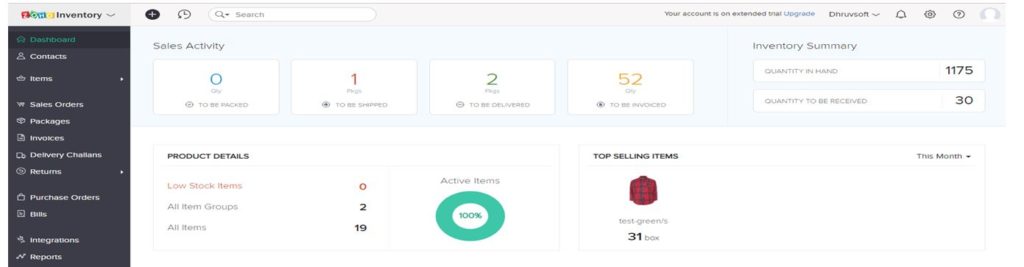
Manage Multiple Organizations
You can create multiple organizations and switch to those organizations whenever needed.
To create multiple organizations:
Click the name of your current organization and select Manage. Then it will take you to this page where you can create a new organization
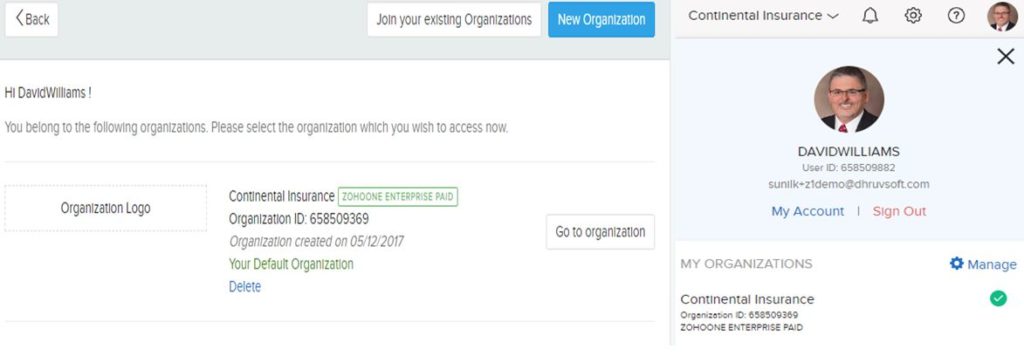
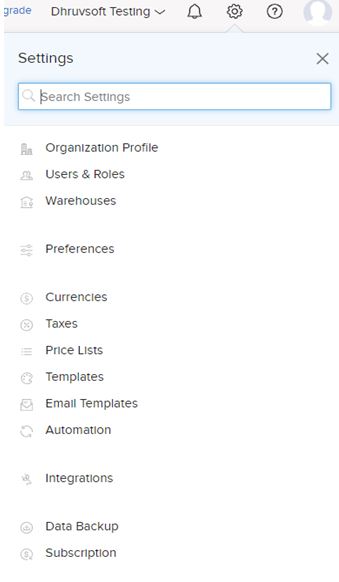
Settings
Here you can customize Zoho Inventory according to your needs.
Access: Gear wheel icon at the top right corner
Organization Profile: This module will allow you to maintain and update your company information
- Users & Roles: Multiple users and their roles can be added here, which is helpful for the approval process and to access module permissions.
- Warehouses: You can store your stocks in warehouses and track items.
- Preferences:Here, you can add custom functions for modules and also choose your module preferences.
- Currencies: Here, you can add currencies and exchange rates you deal with to your Zoho Inventory account.
- Taxes: Here you can add and edit the tax rates, also set your organization’s GST settings
- Templates: You can create your Templates or customize existing ones according to your needs.
- Automation: You can create a workflow to automate actions
- Integrations: Integrate your inventory with CRM, Zoho commerce, Aftership(for tracking process of shipments), and with other apps.
Zoho Inventory Contacts
In the contact section, you can create your customers or your vendor’s contacts.
Create contacts: By clicking the + icon next to the contact tab, you can create á new contact. You can also create contacts by the import option.
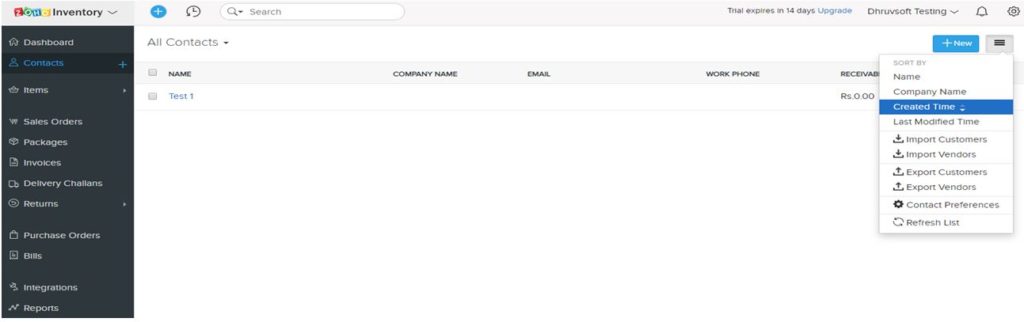
By selecting any contact, you will get an overview of that contact. You will get all the transactions you have done for that particular contact, can see the statements, and also create a new statement like an invoice, sales order, or delivery challan.
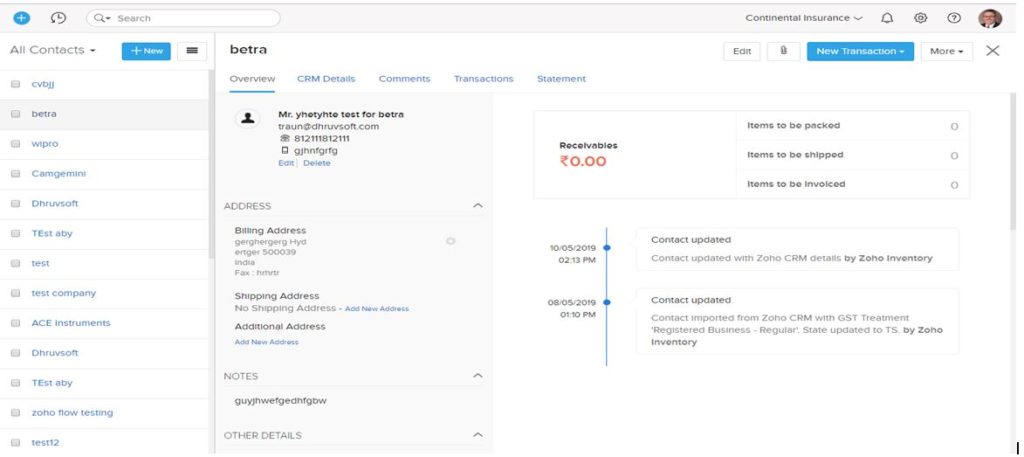
Items in Zoho inventory are divided into three modules, which are items, item groups, cand omposite items
Items: To purchase something, we need items or products. Items that you sell to customers can be created here to track those items. If you select any item, you can view the entire transaction summary for the particular item
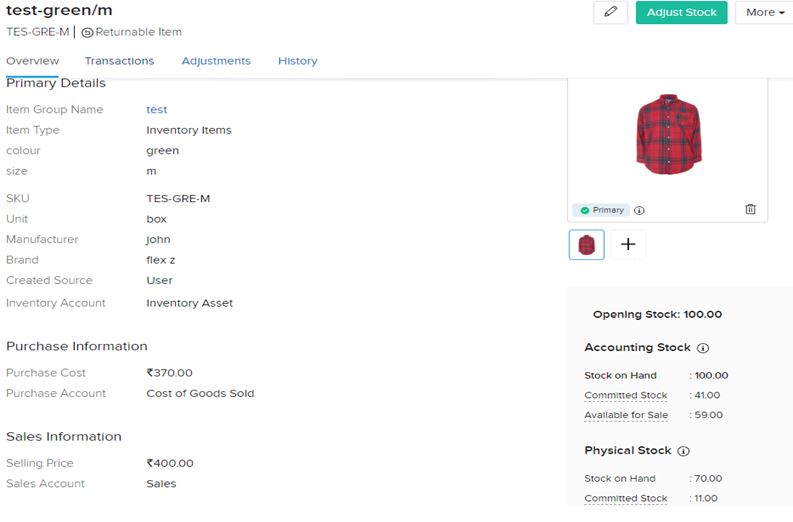
Item Groups: Let’s take a T-shirt with different attributes. If you give all your attributes at once, then it automatically creates each type of attribute as an item.
Composite Items: It is an item made up by putting two or more other items together. With composite items, you can create kits and sell them.
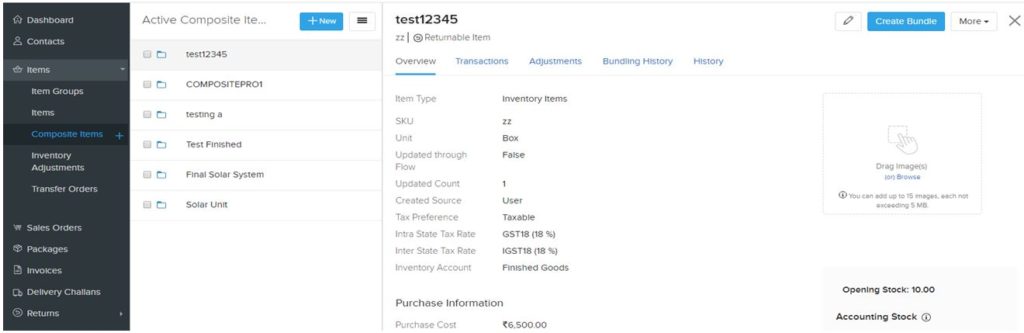
Advanced Inventory Tracking
Serial Number Tracking:
You can track your products from where they are coming and where they are going, expiration dates, etc. By giving a unique code for each item, you track and monitor items from creation to their sale. By selecting the serial number, you can track that item current stage.
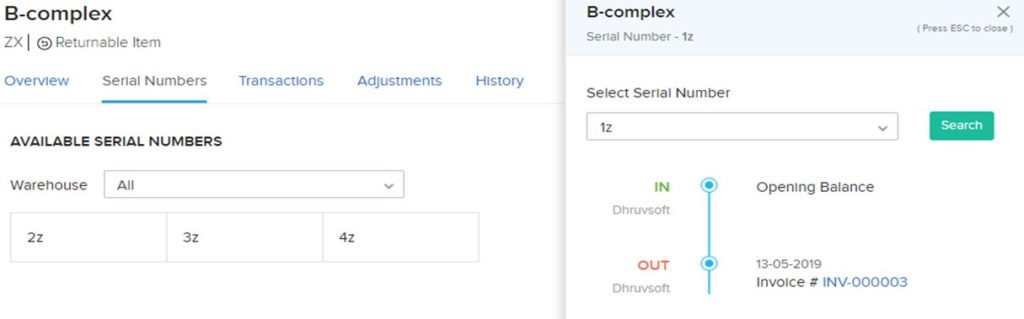
Batch Tracking:
Here, a group of items stored as one batch, we can store the manufacturing date and expiration date, and quantity. So that after selling the item also we can also track back that item whenever a ticket is raised by batch reference.
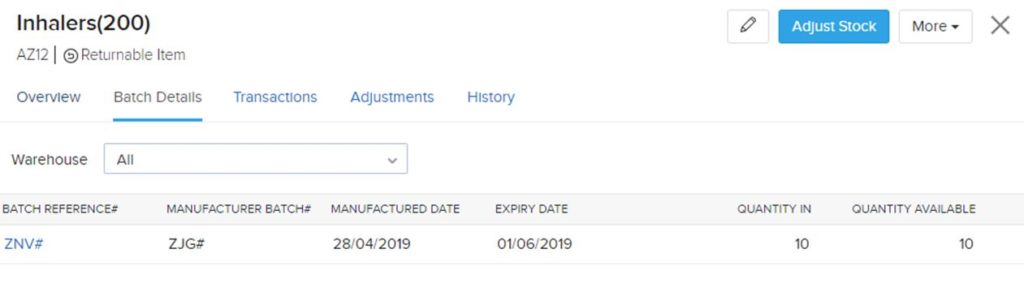
Sales Transactions
If the customer wants to buy the items, then you can give the sales order. A sales order confirms the purchase.
By performing simple operations, you can manage sales orders.
Guide Layout: Create a sales order—->Invoice—->Package—>Shipping
Creating a sales order: Click the + icon next to the sales order tab. Give the details like customer name, items, date, warehouse, etc.
You can email sales order details or you can save it as a draft.
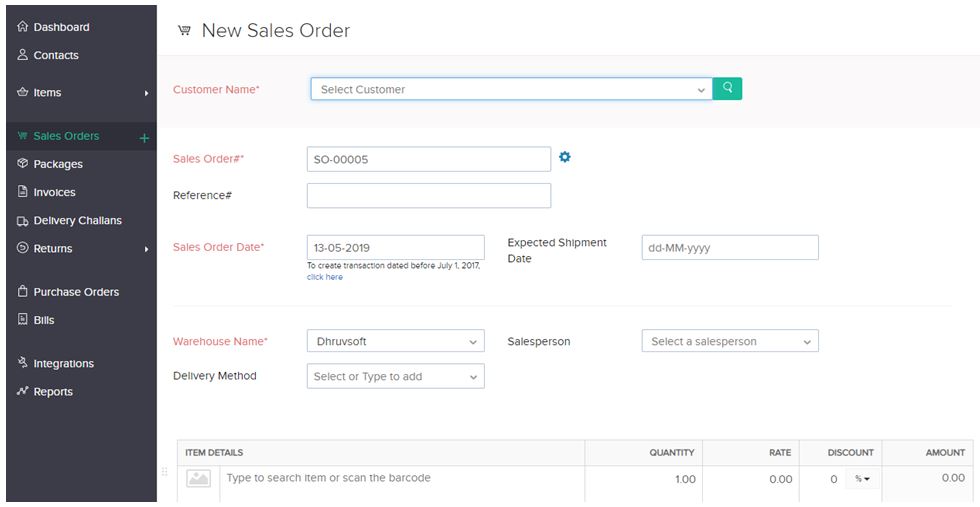
Creating Invoice
An invoice is a receipt of payment; the customer needs to be paid for the items he purchased. Select your sales order, where you can see the sales order status and items. You can generate an invoice by selecting the create icon
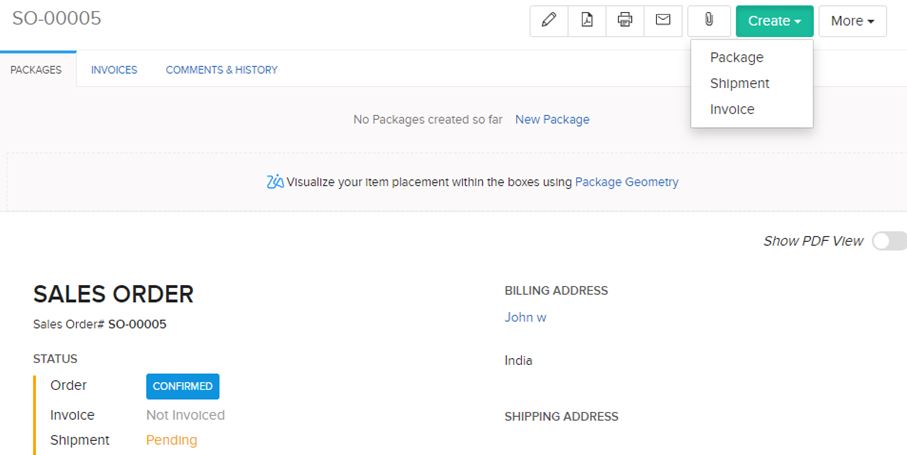
After sending the invoice, you have to record the payment amount manually. Then you will get the status as paid in the invoices module.
Creating Package: After completion of the invoice, you have to create a package. Here you can assign package slip numbers to the items and keep track of those items when shipped.
Creating Shipping: After packaging, you can ship those items by manually or via carriers. You can integrate shipping carriers with Zoho inventory.
Creating Sales return: There are some cases where a customer wants to return the items. For that, we can create a sales return. By simple operations, we can do that process
Guide layout: Sales return—>receive—>credit note—>refund
After recording a sales return, item collection was initiated. After receiving the item, you can create a credit note, then refund the money to the customer’s account.
Price Lists
Based on the demand of the product, you can markup or markdown the selling price for items with Price Lists. You can add a price List for Contacts and also items. For items Price List will be shown when you are giving a sales order.
Quantity and Value Adjustments
Let’s take a case where your goods are damaged in your warehouse, so the inventory does not adjust the number of items automatically. By Quantity adjustments, we can do that. Similarly, the value of the item will be varied from time to time, so that we can do value adjustments.
Reports: Reports can be generated for inventory, sales, and purchases from the reports section
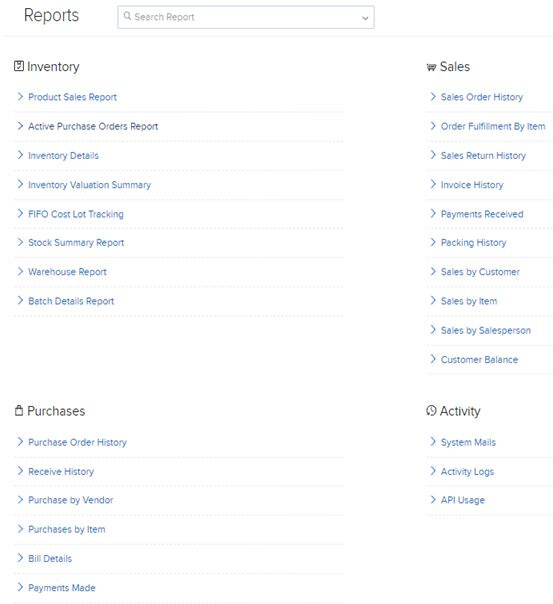
Zoho Inventory Integration Services
We can integrate Zoho Inventory with Zoho Books, Zoho CRM, Zoho Cliq, G-Suite, and Office 365.
Shipment tracking: Aftership connects with Zoho inventory to automate the tracking process for manual shipments
Shipping channels: You can integrate with many shipping carriers
Zoho Commerce: Create your website on Zoho Commerce and start hosting products from your inventory directly
Marketplace: You can integrate with popular online sales channels
Online Payments: You can initiate payments directly from Zoho inventory, integrating gateways of ICICI, PayPal, etc.
Contact to Learn More
Looking to streamline your inventory and order management? Get in touch with us to discover how Zoho Inventory can support your business operations. Whether you need help with implementation, integration, or want to explore the available Zoho Inventory packages, our team is here to guide you every step of the way.
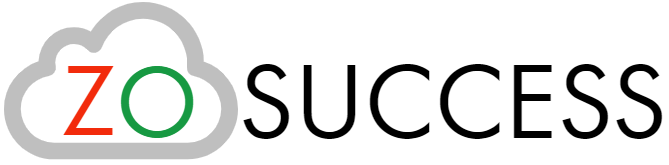

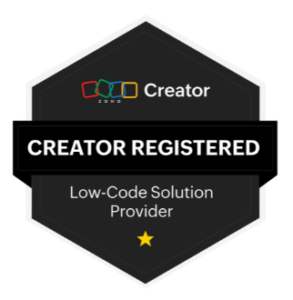 “ZOSuccess” is the Zoho Consulting Practice of Dhruvsoft Services Private Limited – a leading Zoho Advanced Partner from India – providing services worldwide …
“ZOSuccess” is the Zoho Consulting Practice of Dhruvsoft Services Private Limited – a leading Zoho Advanced Partner from India – providing services worldwide …