Zoho Circuit is a platform that integrates “micro services” to create automated workflows. Thanks to advanced flow controls, creating custom applications or workflows doesn’t require writing any code.
Zoho Circuits helps you orchestrate multiple Zoho and third-party services into a serverless process. This will help you create and monitor applications swiftly and convert business process requirements into technical requirements very easily.
Workflows using Zoho Circuits are state machines that maintain the states of individual steps, with the output from one step being used as the input for the next. With state machines, you may create intelligent processes that can wait, try again, or determine what to do in the event of an error.
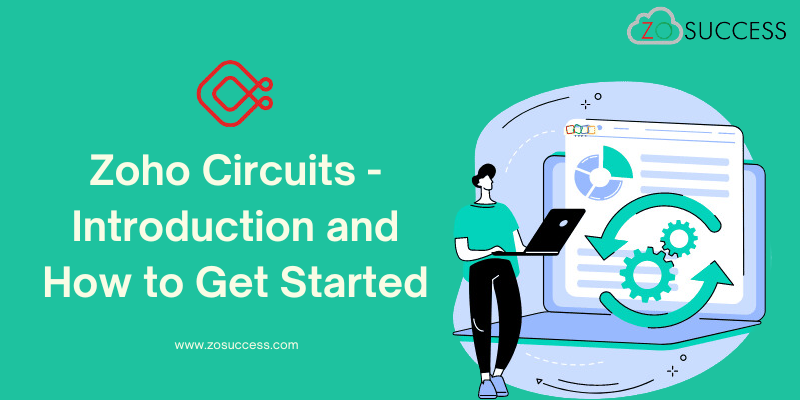
Key features of Zoho Circuit
- Intuitive Flow & Functional Controls: Numerous Zoho Circuit controls are simple to drag & drop into your workflows. Branch, parallel, and batch flow controls make it easy to quickly design complex workflows, while functional features like function creation, circuit addition, and API webhook allow you to develop real-time, connected workflows. Smart workflows that can automatically handle issues can also be designed by utilizing the retry, wait, and success-failure options.
- Develop with or Without Code: You may create applications independently with or without programming using Zoho Circuit. You can construct by choosing controls and inputting values. As an alternative, you can decide to use Code View to develop utilizing basic JSON codes. Furthermore, Zoho Circuit offers development environments for function creation.
- The following programming languages are supported by this “Function as a Service (FaaS)”
- Deluge
- Go
- Java
- Node JS
- Python
- Customize Without Code: By linking your microservices, you can write workflows and applications without writing a single line of code. With Zoho Circuit, you can connect microservices, functions, or circuits created on different platforms without having to write integration code.
Advantages of having Zoho Circuits
- You can focus more on building applications rather than managing them as Zoho Circuit dynamically allocates resources on need.
- As your workflow gets executed on the cloud, Zoho Circuit can handle any number of requests.
- Saves time by converting all your manual routines to automated workflows.
- Modified applications can be built easily by swapping or reorganizing the components.
How to Create a Zoho Circuits
Getting started with Zoho Circuits
1. Login to the Zoho CRM.
2. Go to Setup > Developer Hub > Circuits.
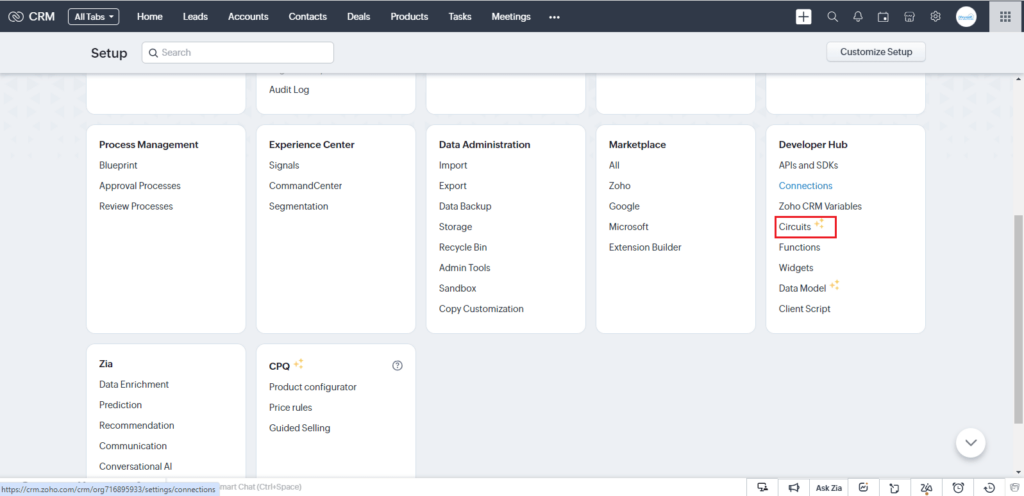
3. Click on +New Circuit.
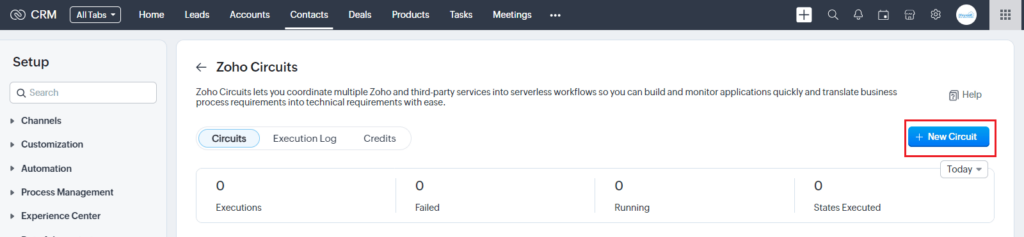
4. Give a unique Name and add a Description for the circuit.
4. Click Create.
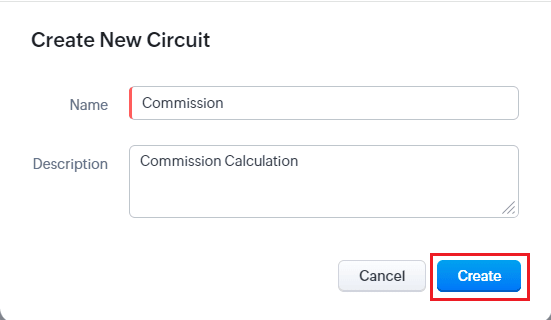
Following the development of the circuit, an example circuit with the pass state set to “State 1″ will automatically be produced and shown as a workflow diagram under Definition.
Configure Zoho Circuit – Builder Interface
The Zoho Circuit workspace in Zoho CRM includes the following:
- Builder View
- Flow Controls
- Zoho CRM Components
- Code View
- Configuration
- Input/Output
Builder View
By dragging and dropping readily available states from the left pane, you can build your circuit using Builder View as a visual workflow. States are the fundamental units of a circuit that transmit data from one state to another, execute commands, and make decisions. Flow Controls and Zoho CRM comprise the left pane, which is where all the states that you can add to a circuit are listed.
Flow Controls
You can regulate the circuit’s flow with the help of flow controls. As an example, the state “Pass” enables you to transfer input across states, whereas the condition “Success” halts the operation of your circuit.
The states that are under flow control are listed below:
- Pass: Transfers input between different states.
- Branch: chooses between execution branches depending on the input.
- Parallel: Performs simultaneous executions.
- Wait: Adds a delay of a specified duration. A 30-day wait period is the maximum.
- Batch: Implements multiple group executions. The most jobs that you can have in a batch is 10.
- Success: Terminate an execution, returning ‘Success’.
- Failure: Terminates an execution returning ‘Failure’.
Zoho CRM Controls
You might require information about a record, organization, user, or any of the CRM variables as input to one of the circuit’s states during circuit configuration. You can use some of the publicly available states to get these data instead of developing code or using integration activities. To execute your business logic in the circuit, you may also utilize a function that is present in your CRM organization or associate an existing circuit with your current one.
Below are the different states of the operations in Zoho CRM that you can use in Zoho Circuit:
- Function
- Circuit
- Record
- Org
- User
- Org Variable
Function: Utilise this state to gain access to a function inside your circuit that is a component of your CRM organization. Function Name in your circuit under Configuration shows the list of functions that are accessible in your CRM organization if you include this state. This list only displays REST API-enabled functions.
Circuit: The circuits made in other integrated services can be utilized in a Zoho CRM circuit.
Record: You can find details regarding a specific record in a CRM module by viewing its state. The output of this state may be passed whole or in part as an input to the circuit’s next state. Note that the data shown will depend on the user’s specified scope.
Org: This state provides you with your CRM organization’s information for usage in your circuit.
User: Utilize this state in your circuit to get the current user’s details within your organization and process this information in other states.
Org Variable: This state gives you the details of all CRM variables in your org.
How to Construct a Circuit in Builder View
To construct a circuit in Builder View:
- Add a state.
- Define a state
Add a State
- From the left pane, drag and drop the state to the visual workflow.
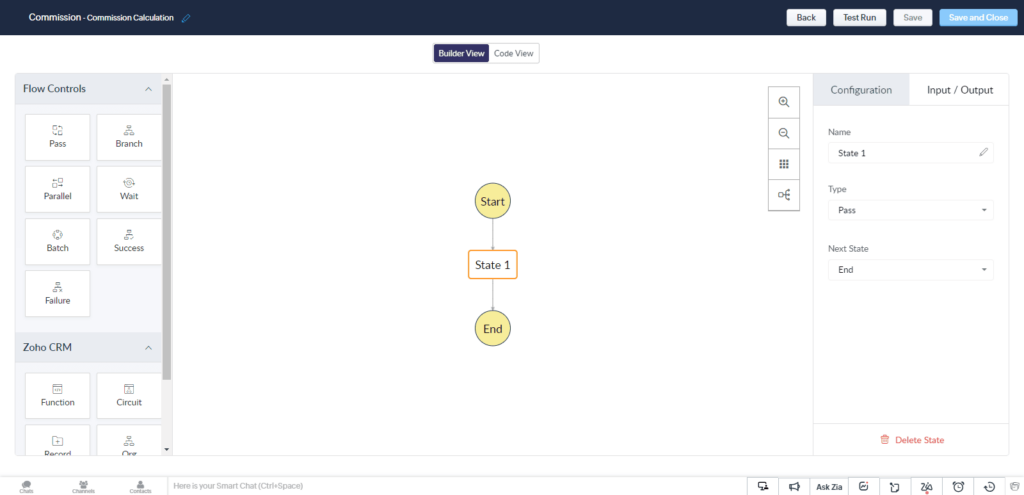
- Give a unique name for the state.
- Select the Previous state and Next State in which the new state has to be added.
- Click Create.
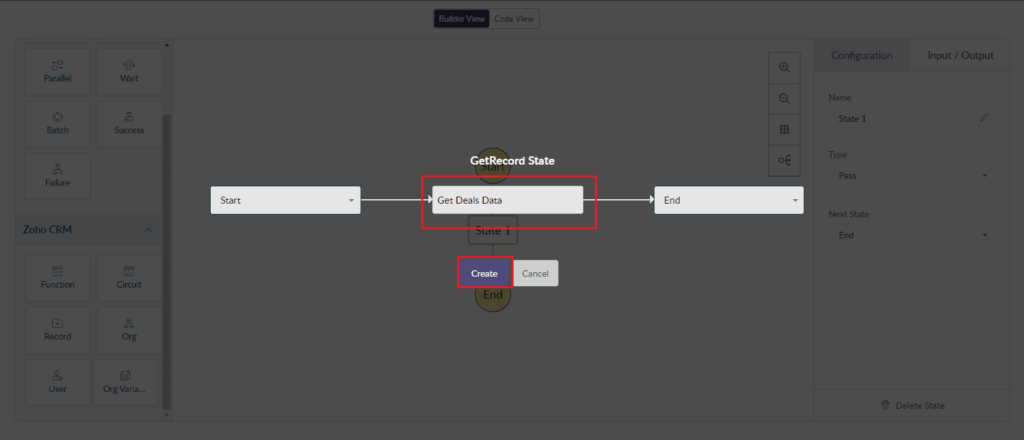
Define a State
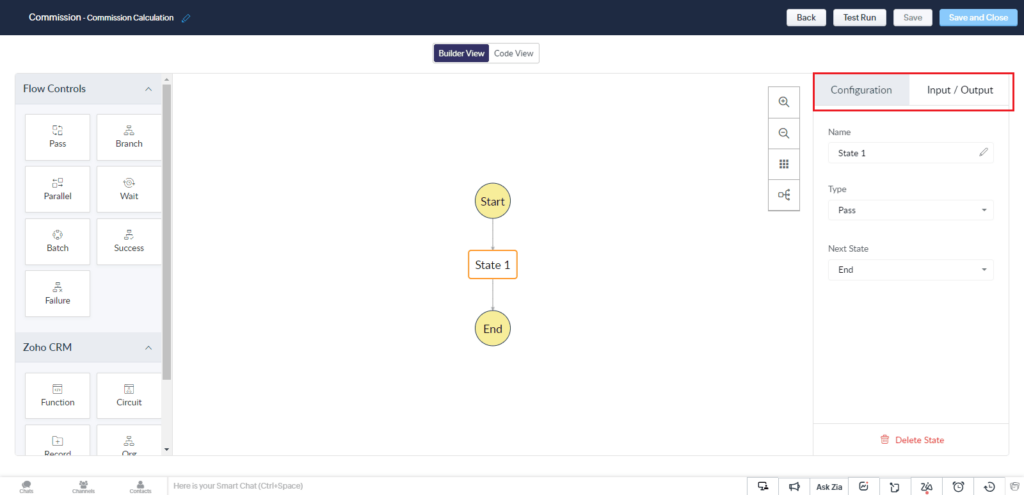
- Within the visual workflow, click on a state.
- You can change the state’s Name in the Configuration section of the right pane.
- By default, the Type of the state is shown based on your decision. The drop-down menu remains the same, but any previously saved definitions will be reset.
- When dealing with functional states, specify the error handling options and choose the name of the function or circuit to be connected to the state.
- Enter the Input Path, Output Path, and Result Path under Input/Output. Click here to learn more about I/O pathways.
- Click on Save in the top-left menu bar.
How to Configure a Circuit in Code View
You can directly code a circuit in JSON format. The name of the state is JSON object and its properties are the key-value pairs of the object. For the last state, the next key is not mentioned, and if a state is not referred to as next in any other state, it is the first state of the circuit.
Defining a Circuit in Code View:
- Attributes make up states. Type the name of the state. Define key-value pairs as the state’s attributes.
- Describe the name, type, and next common fields for the state.
- name: Every state in the circuit needs a unique name to set them apart from one another.
- type: type describes how the state operates. Supported kinds include “pass,” “branch,” “parallel,” “wait,” “batch,” “success,” “failure,” “function,” “webhook,” and “circuit.”
- next: This is the name of the state that will be executed following the conclusion of the current state.
- Define the unique fields of the states.
- Use the ‘onError’ attribute to provide error handling options for the state types ‘function, webhook, and circuit’.
- For input and output processing, specify the ‘inputPath’, ‘outputPath’, and ‘resultPath’.
- Click Save in the top-left menu bar.
Use Cases of Zoho Circuits
Here are a few sample use cases
- Once the deal is “closed won” then send a link to the customer from an external payment processor. Send the reminder/link again in case the payment is not made within the specified time.
- Calculate the commission in a Google sheet on the closure of a deal and save the commission back in CRM.
- Create an Asset record in Zoho Creator if the Deal is closed.
- Check the status of payments made in an external system and update Zoho CRM.
Conclusion
Zoho Circuits offers a strong platform that makes it simple to create automated apps and workflows. Without requiring a lot of code, its user-friendly interface enables users to graphically build complicated workflows using drag-and-drop controls. Multiple programming language support and smooth microservice integration make Zoho Circuits an effective tool for both developers and non-developers to create effective solutions.
With Zoho Circuits, process design is flexible, whether you prefer direct coding in Code View or the visual Builder View. Through the use of functionalities such as state management, flow controls, and connectivity with Zoho CRM, users may improve productivity, automate chores, and simplify procedures.
Are you interested in transforming your Zoho processes and optimizing your workflows? Evaluate Zoho Circuits now to realize your potential for creating unique apps with ease. Our Zoho specialists are here to help. Engage with us as a Customer to experience the revolutionary power of automated processes by Zoho Circuits.
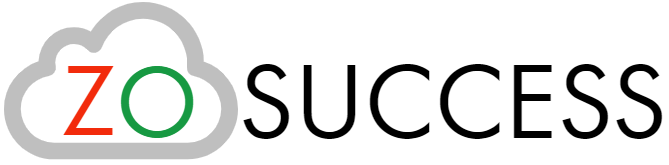

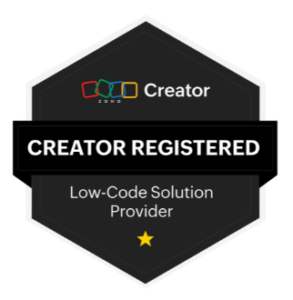 “ZOSuccess” is the Zoho Consulting Practice of Dhruvsoft Services Private Limited – a leading Zoho Advanced Partner from India – providing services worldwide …
“ZOSuccess” is the Zoho Consulting Practice of Dhruvsoft Services Private Limited – a leading Zoho Advanced Partner from India – providing services worldwide …