The Zoho Finance Suite integration will allow you to integrate your Zoho Books, Zoho Invoice, Zoho Expense, and Zoho Subscription accounts with Zoho CRM. After that, you can view and monitor invoices, estimates, purchase orders, sales orders, expenses, expense reports, and subscription details of the customers within your Zoho CRM account. In this post we will be showing you step by step instructions on how to integrate Zoho Finance Suite with Zoho CRM.
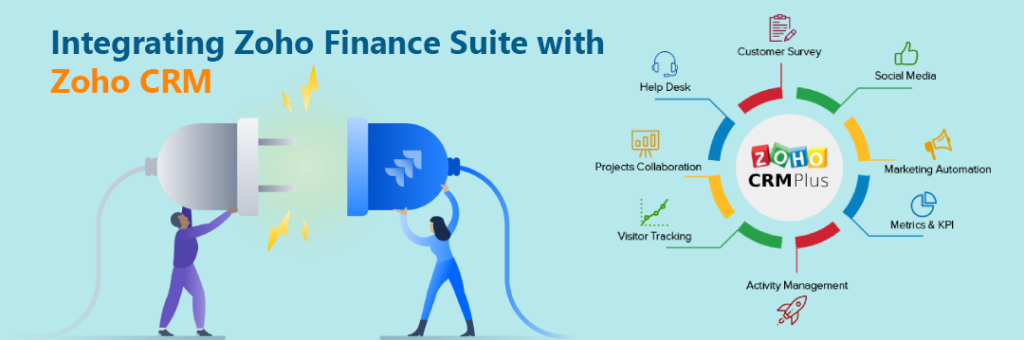
Integration of Zoho Finance Suite with Zoho CRM
The following are the steps that are involved in setting up Zoho Finance Suite with Zoho CRM –
- Configure your account
- Select all finance modules that need to be added in the Zoho CRM
- Choose CRM triggers (For Zoho Books integration)
- Set synchronization parameters
- Creating profile access permissions
Set up Zoho Finance Suite with CRM Plus
In order to integrate Zoho Finance Suite with your CMR application, follow these steps.
1. Configure your account
- Log in to your Zoho CRM software
- Go to Setup > Marketplace > Zoho and click on “Setup now” for Zoho Finance Suite
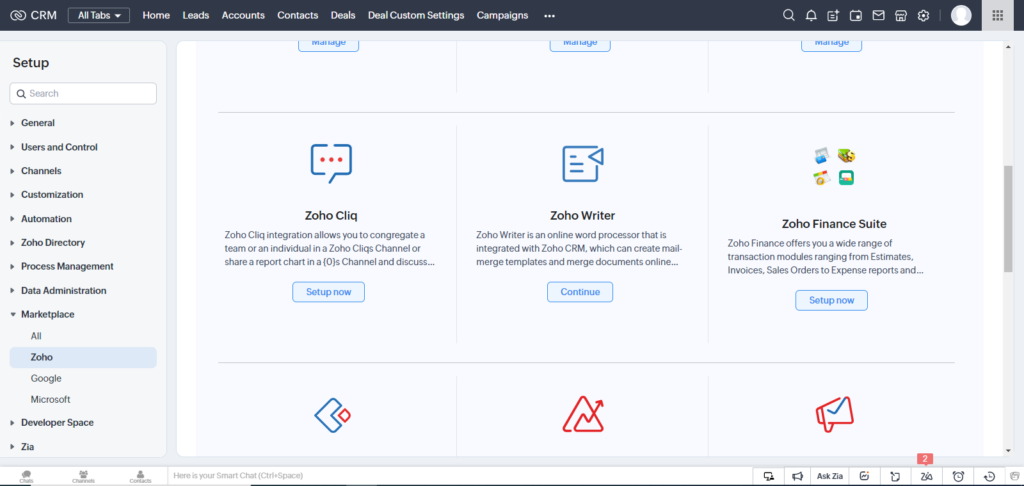
- Click on “Get Started”
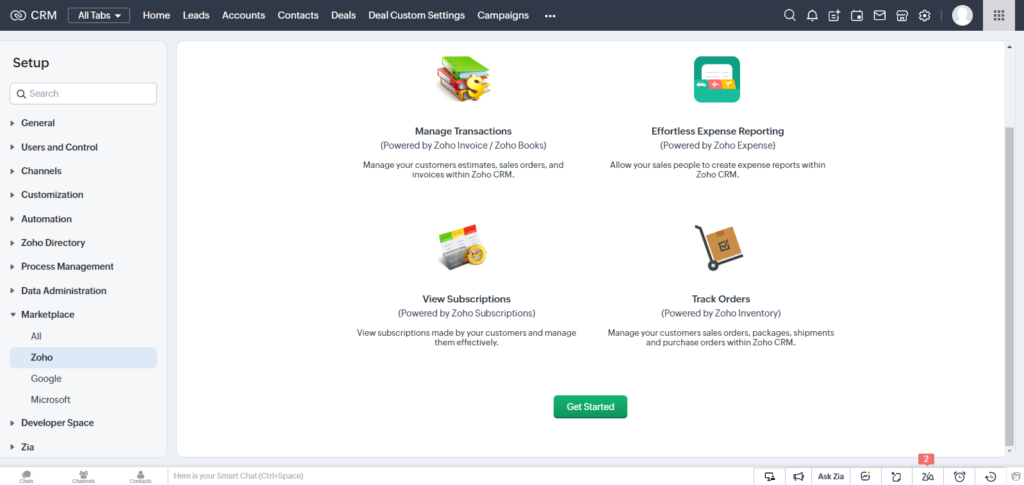
- You can choose your organization from the drop-down and then click ‘Next’
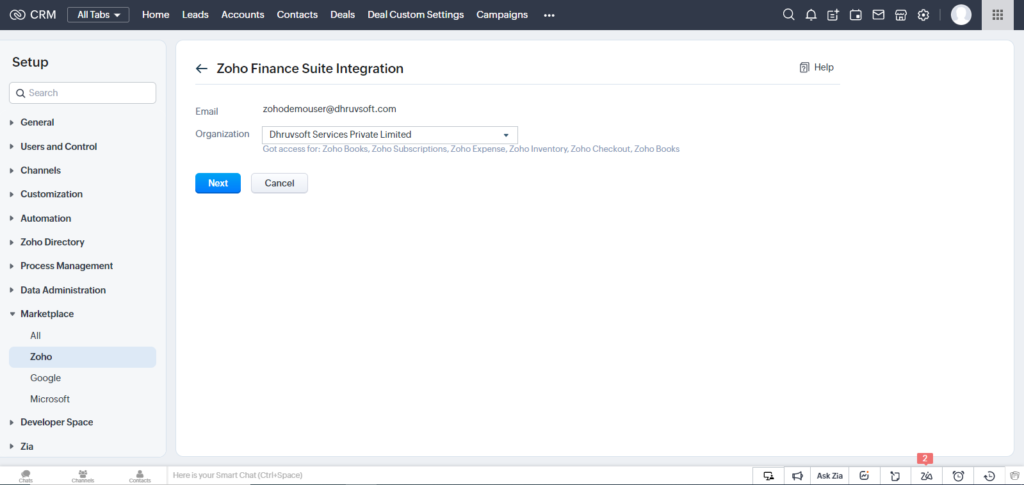
2. Select all finance modules that need to be added to the Zoho CRM
- The finance modules that must be integrated with CRM are now shown on the display. To enable the synchronization of all modules, click every box
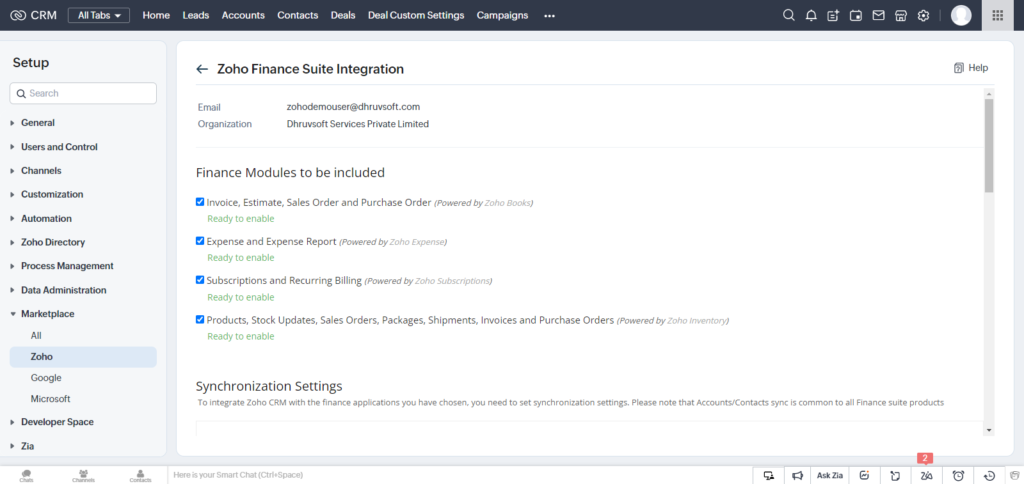
- To sync the contacts/accounts in Zoho CRM with the Zoho Finance Suite, click the “activate” button
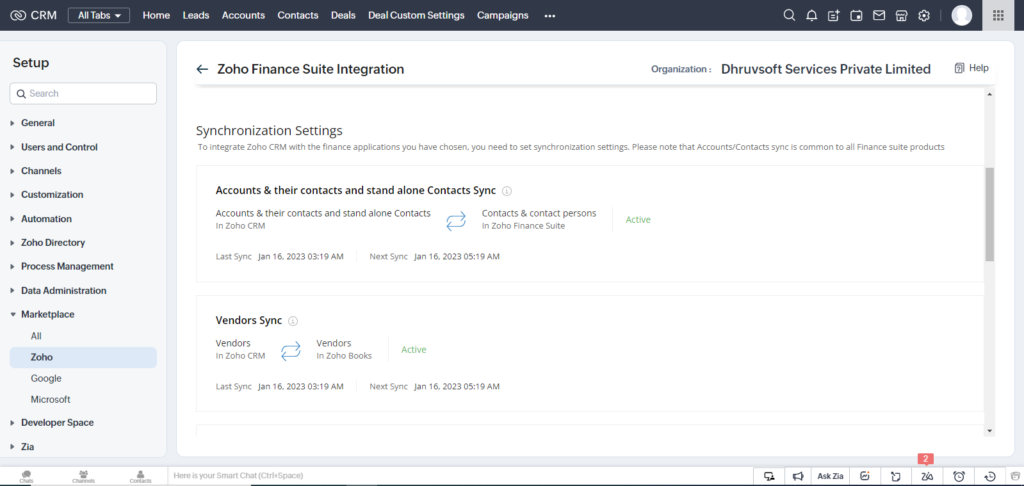
3. Choose CRM triggers (for Zoho Books integration)
- After that, you will see a question pop up on the screen that asks you to set the triggers for Estimates or Invoices in Zoho Books
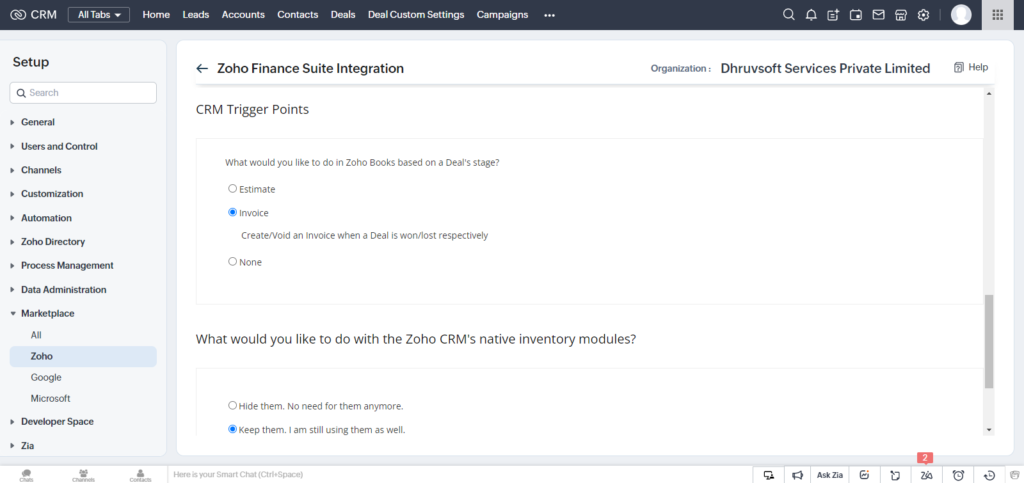
- There are two options that you can achieve with Zoho CRM’s native inventory modules. Whether to show or hide the Quotes, Sales Orders, Invoices, and Purchase Orders modules in the Zoho CRM
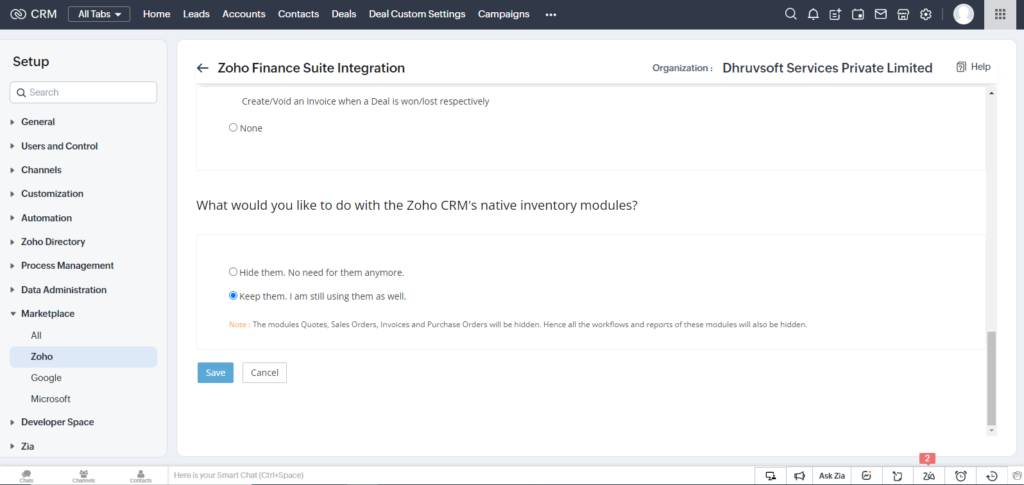
4. Set synchronization settings
I. Accounts & its contacts
- For modules to synchronize with Zoho Finance Suite – Select the accounts and contacts from the CRM to sync with modules in Zoho Finance Suite.
- For records to be synchronized, select a Contacts View from which CRM will collect the amounts and contacts.
- In Zoho Finance’s Suite contact, if the same record is modified on both sides, we have three options: Clone, Overwrite, and Skip. Click on the Skip option.
- Map Fields – Integrate Zoho Finance Suite fields to the CRM fields. Once you enter the fields, click Done.
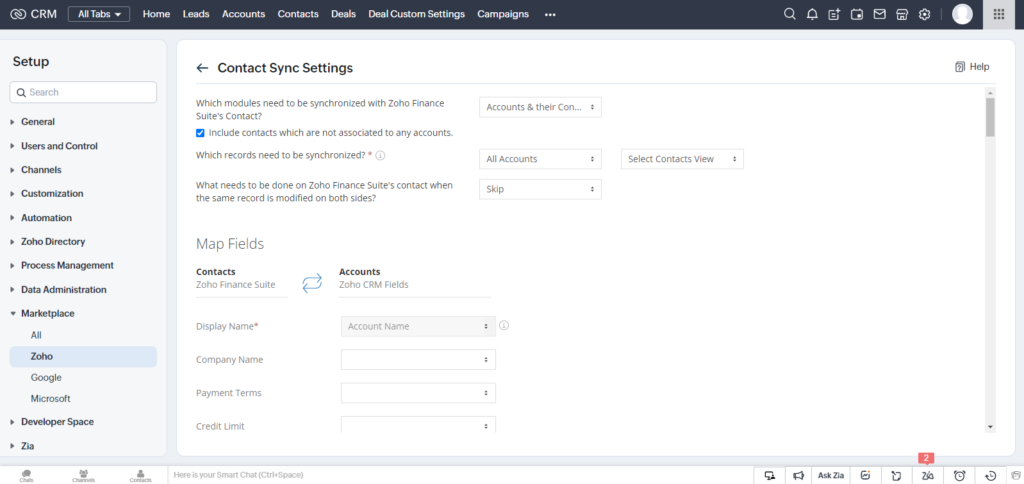
II. Vendors
- For synchronizing all records, choose all vendors.
- In Zoho Book’s vendor, if the same record is modified on both sides, select the option Clone.
- Map Fields – Enter the Vendor name and Vendor Owner in the CRM that will be synced between Zoho Books and Zoho CRM.
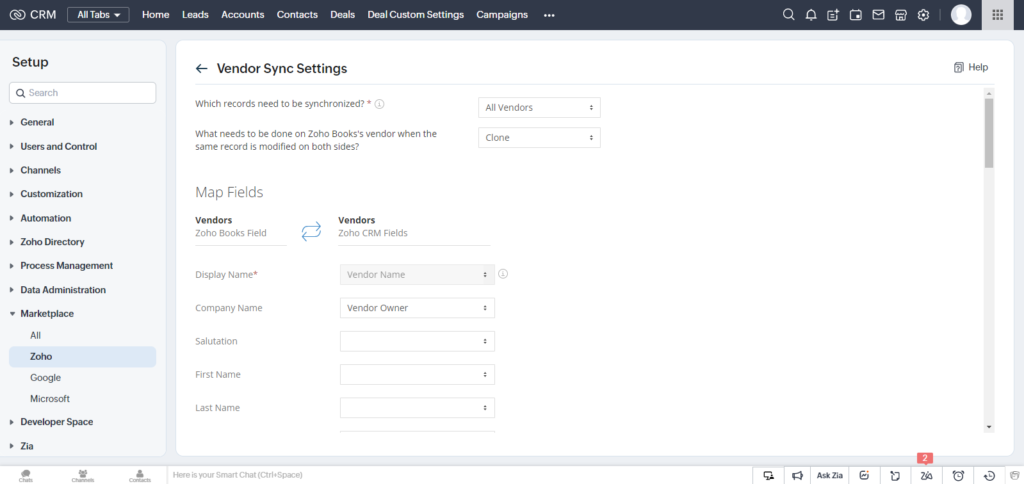
III. Items
- In the Zoho Book’s items, if the same record is modified on both sides, then you need to choose the Skip option.
- Map Fields – Start syncing the fields from Zoho Books to Zoho CRM. After entering the fields, click Done.
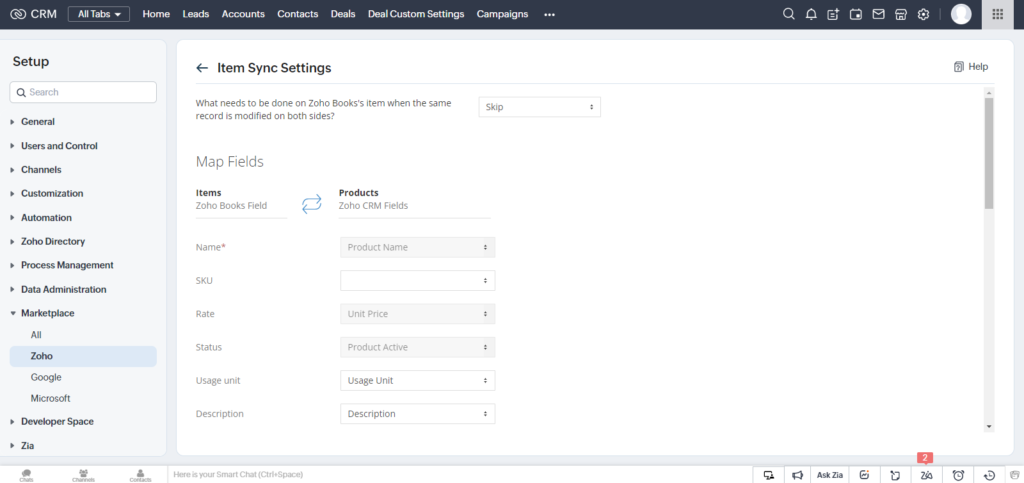
5. Creating profile access permissions
Choose the checkboxes to give the following permissions for invoices, estimates, purchase orders, sales orders, receivables & payables summary, packages, and Zoho Subscription.
Options
- To view the transactions, select View
- To create and edit the transactions, use the create & edit command (It is not available for Zoho Subscriptions)
- Email – To send customers an email with a copy of the transaction attached. (This option is not supported in Zoho Subscriptions)
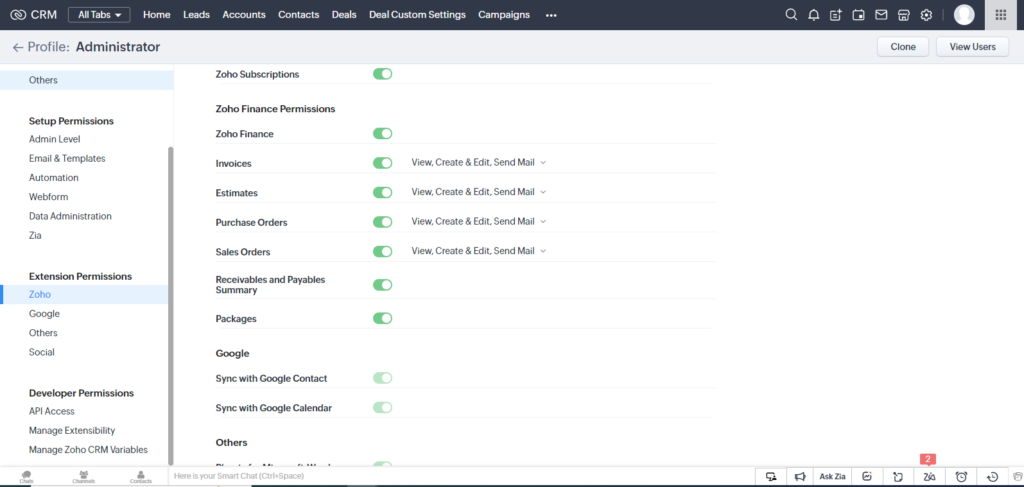
6. Save it.
Deactivation of Zoho Finance Suite
You have the option to deactivate the Zoho Finance Suite integration from your CRM account as the Zoho CRM administrator. Once the Zoho Finance Suite integration is deactivated, all the related data from the Zoho Finance Suite integration will not be available in Zoho CRM.
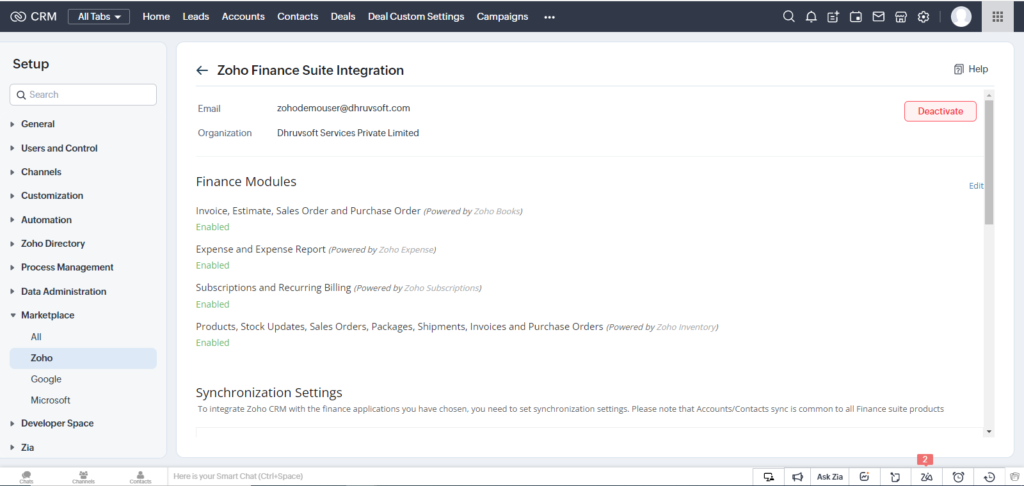
In order to deactivate Zoho Finance Suite
- You need to log in to Zoho CRM with administration access
- Go to Setup > Marketplace > Zoho > Zoho Finance Suite
- Click Deactivate on the Integration with Zoho Finance Suite page
- Go ahead and deactivate after reading the consequences
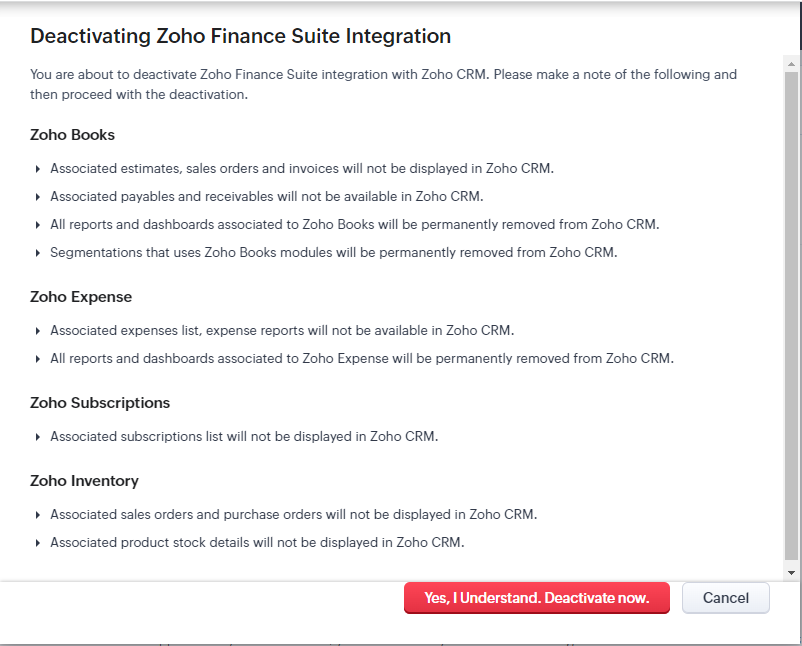
Note that this deactivation affects all of the integrated finance applications in Zoho CRM.
Conclusion
By integrating the Zoho Finance Suite with Zoho CRM, you can conveniently manage everything to run your business and financial operations. We hope that you will find the above given easy steps to integrate Zoho Finance Suite and take benefit of integration. If you want to engage our team for Zoho CRM and Finance implementation you can book a free evaluation call or connect with one of our Zoho Consultants.
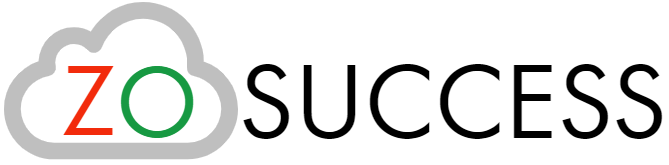

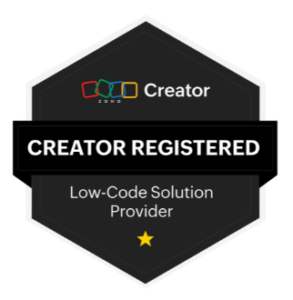 “ZOSuccess” is the Zoho Consulting Practice of Dhruvsoft Services Private Limited – a leading Zoho Advanced Partner from India – providing services worldwide …
“ZOSuccess” is the Zoho Consulting Practice of Dhruvsoft Services Private Limited – a leading Zoho Advanced Partner from India – providing services worldwide …