Overview
In this post, we are going to give steps to how to use zoho application creator from scratch in just 1 hour. We have taken an inventory tracking use case for this application and described the steps with detailed instructions and screenshots.
What is Zoho Creator?
Zoho Creator is a low-code application development platform that enables users to build custom business applications without extensive programming knowledge. It offers a drag-and-drop interface, pre-built templates, and a range of tools for designing, building, and deploying web and mobile applications.
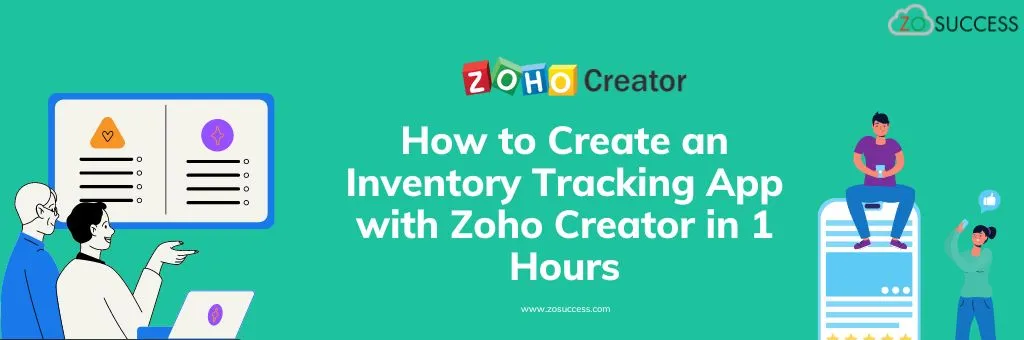
About Inventory Tracking
For this article – we have taken a use case of an inventory Tracking application. This simple inventory tracking app will help businesses manage and monitor their inventory more efficiently.
The Inventory Tracking apps typically have features such as barcode scanning, real-time inventory updates, stock alerts, reporting tools, and integration with other business systems like accounting or e-commerce platforms. Some key functionalities of inventory tracking apps include:
- Inventory Management: Keeping track of stock levels, locations, and product details.
- Barcode Scanning: Using barcode scanners or smartphone cameras to add or update inventory items quickly.
- Real-Time Updates: Providing up-to-date information on inventory levels and movements.
- Stock Alerts: Notifying users when inventory levels are low or when items need to be reordered.
- Multi-Location Support: Managing inventory across multiple warehouses or locations.
- User Permissions: Allowing different levels of access and permissions for different users or roles within the organization.
Overall, inventory tracking apps streamline the inventory management process, reduce errors, and improve the overall efficiency of businesses that rely on managing physical goods.
Use Case of Inventory Tracking App for this article
We will be developing an application with the following features:
- Product Master: The product Master will have information about the product such as product name, and product code. We need to identify the product with a barcode and display the current stock level of the product.
- Product Name
- Product Description
- Product Code (Bar code)
- Stock
- Material In: Material In is a transaction of taking the material in the inventory or warehouse. While the material is received – we will scan the barcode and enter the quantity. This will result in addition to the stock level of the product.
- Product (Lookup)
- Product Barcode
- Quantity In
- Remarks
- Material Out: Material out is a transaction of issuing the material from the inventory or warehouse. While the material is issued – we will scan the barcode and enter the quantity. This will result in a deduction to the stock level of the product.
- Product (Lookup)
- Product Barcode
- Quantity Out
- Remarks
- Check Product Report: Check the product report with Stock information for each SKU
Steps to Create an Inventory Tracking App with Zoho Creator within 1 hour
- Step 1: Sign in to Zoho Creator:
- Visit the Zoho Creator website and sign in using your credentials.
- Step 2: Create a New Application:
- Click on the “Create Application” button.
- Select the ‘Inventory Management template or begin anew if you’d like.
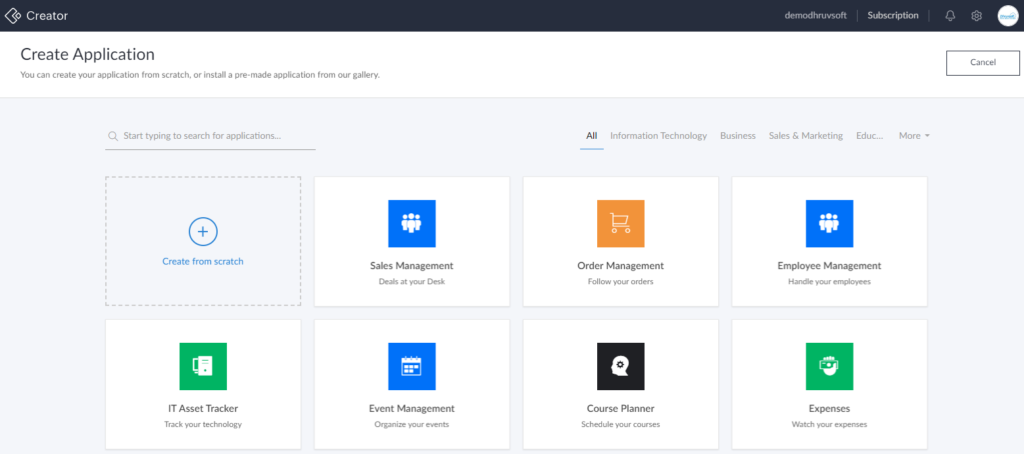
- Step 3: Define Your Inventory Structure:
- Identify the key components of your inventory. Common fields include Item Name, Description, Quantity in Stock, Category, Price, etc.
- Create fields for each of these components within your application. You can do this by clicking on “Add Field” and choosing the appropriate field types.
- Step 4: Set Up Forms:
- Create forms for adding new items and updating existing ones.
- Use the Form Builder to design these forms. Add fields from your inventory structure and arrange them as needed.
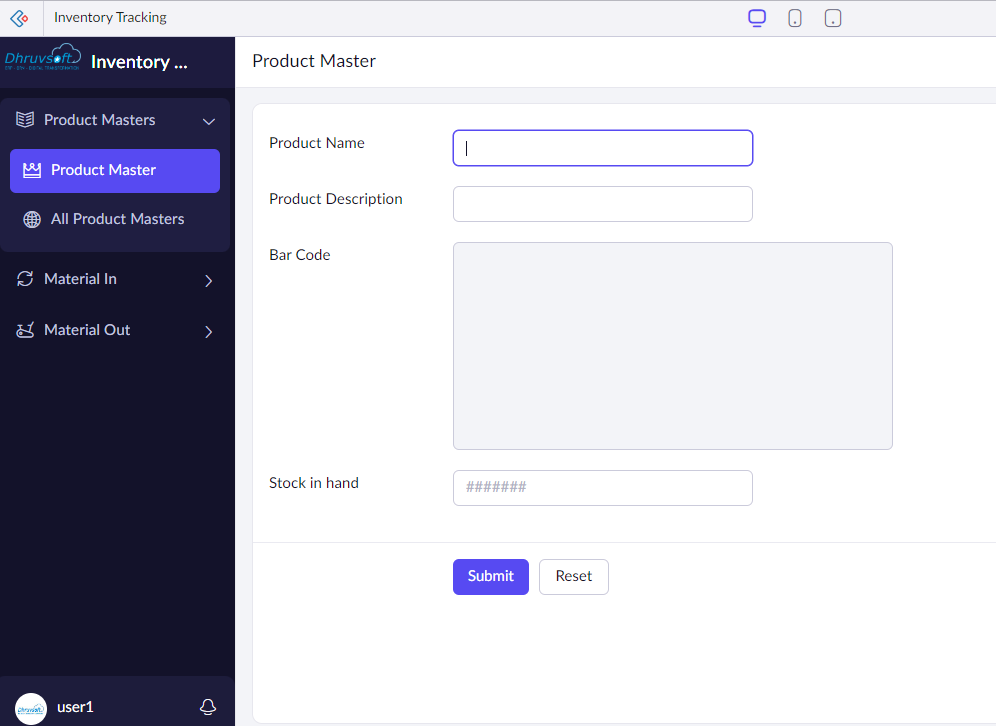
- Step 5: Configure Views:
- Define how you want to view your inventory data.
- Set up different views such as a list view, grid view, or calendar view based on your preferences and requirements.
- Step 6: Implement Basic Automation:
- Set up basic automation to streamline processes.
- For example, you can create a workflow to automatically send notifications when inventory levels fall below a certain threshold.
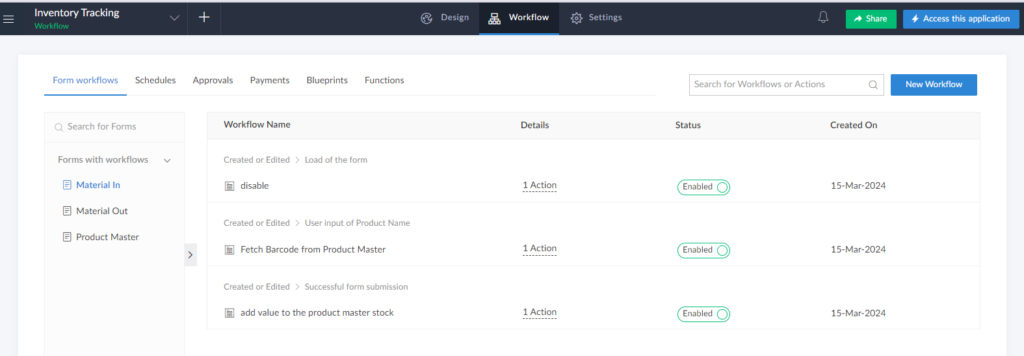
- Step 7: Customize Reports:
- Create reports to analyze your inventory data.
- Customize reports to display information such as total stock levels, item sales, etc.
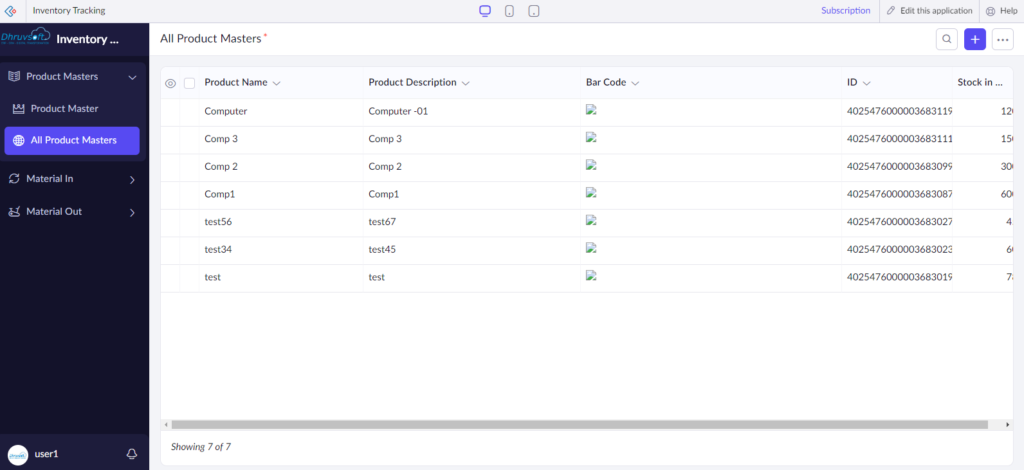
- Step 8: Test Your App:
- Before deploying your app, thoroughly test it to ensure everything is functioning as expected.
- Check data entry, form submissions, automation triggers, and report generation.
- Step 9: Deploy Your App:
- Once you’re satisfied with your app, deploy it for actual use.
- Share the app with your team members or stakeholders as needed.
- Step 10: Continuously Improve:
- Collect input from both users and stakeholders to pinpoint opportunities for enhancement.
- Iterate on your app to add new features, enhance usability, and address any issues that arise
Using the Application we have created
1. Create a Product master form and add related Fields
A product master in inventory is a centralized database that contains comprehensive information about all the products a company offers. It includes details like product names, descriptions, SKUs, pricing, inventory levels, and other specifications. This centralized repository ensures consistency, accuracy, and efficient management of product data across various departments and systems within the organization.
“Stock” refers to the quantity of goods or products that a business currently holds in its inventory at a specific point in time. It represents the physical count of items available for sale or use, excluding any pending orders or incoming shipments. Knowing the stock in hand is crucial for businesses to manage inventory levels, fulfill customer orders, and make informed decisions about restocking production, or sales strategies.
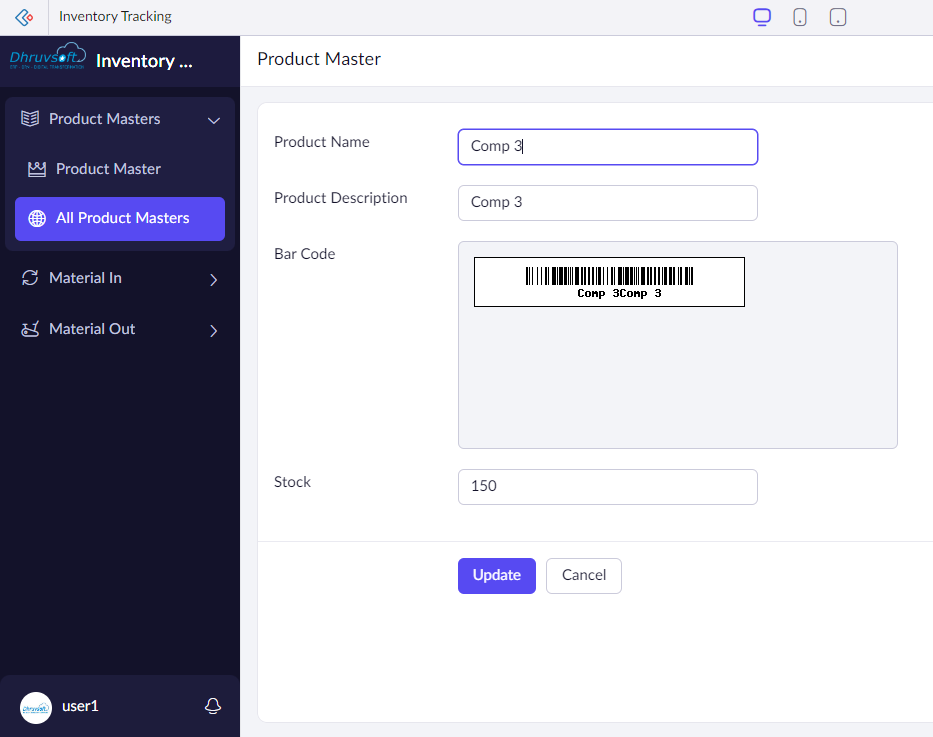
2. Create a Material In form and add related Fields
Material In form refers to the total number of units of a particular product that are available within a company’s inventory at a given time. This metric represents the sum of all units currently in stock across various locations or warehouses, including those on shelves, in storage, or in transit. Monitoring the quantity in inventory helps businesses track stock levels, anticipate demand, prevent stockouts, and efficiently manage their inventory operations.
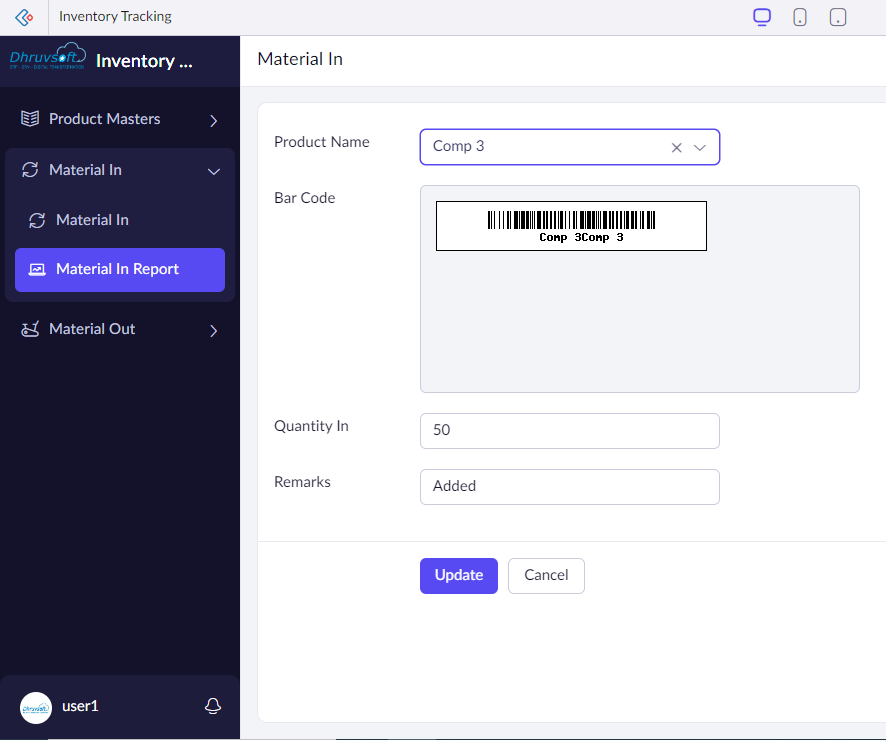
3. Create a Material out form and add related fields
Material Out form refers to the total number of units of a particular product that have been removed or consumed from a company’s inventory during a specific period of time. This metric represents the sum of all units that have been sold, used internally, returned to suppliers, or otherwise removed from inventory. Tracking the quantity out in inventory is essential for businesses to understand their sales or consumption patterns, assess inventory turnover rates, and make informed decisions about restocking and replenishment strategies.
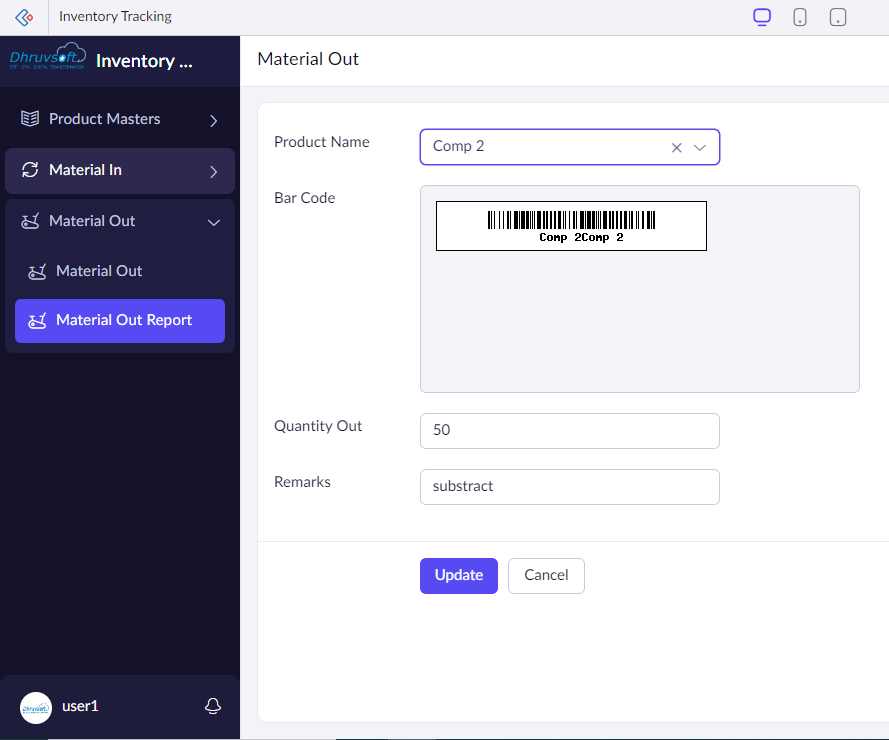
Video of Application
Conclusion
Zoho Creator is a low-code development platform that enables users to construct custom applications without requiring extensive coding expertise. In the above article, we have seen how easy it is to create applications with Zoho Creator. And the applications you create in Zoho Creator are mobile-ready.
Benefits of using Zoho Creator
- Ease of Use: Zoho Creator provides a user-friendly interface that enables users to create custom applications using a drag-and-drop approach, making it accessible to users with varying levels of technical expertise.
- Rapid Development: With its low-code platform, Zoho Creator enables rapid application development, allowing users to build functional applications in a fraction of the time it would take with traditional development methods.
- Customization: Zoho Creator offers a high degree of customization, allowing users to tailor applications to their specific needs. Users can easily add or modify fields, workflows, and interfaces to create applications that meet their unique requirements.
- Integration: Zoho Creator integrates seamlessly with other Zoho applications as well as third-party services, enabling users to incorporate data from multiple sources into their applications and streamline their workflows.
- Mobility: Applications built with Zoho Creator are mobile-friendly and can be accessed from any device with an internet connection, allowing users to work on the go and access important information from anywhere.
- Scalability: Zoho Creator can scale to accommodate growing business needs, whether it’s adding new features, accommodating more users, or handling increased data volume.
- Cost-Effectiveness: Compared to traditional software development methods, building applications with Zoho Creator can be more cost-effective, as it reduces the need for hiring expensive developers and significantly shortens development cycles.
Overall, Zoho Creator provides businesses with a powerful platform for creating custom applications quickly and efficiently, enabling them to improve productivity, streamline processes, and drive innovation. If you are interested in developing applications using Zoho Creator – start by Signing up for Zoho Creator. For further details, please reach out to our team to schedule a consultation.
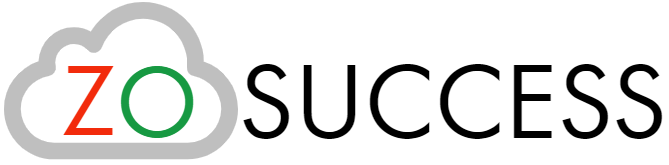

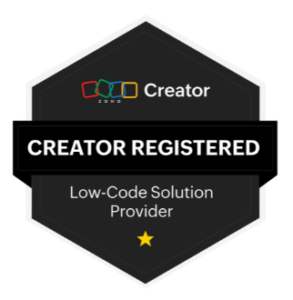 “ZOSuccess” is the Zoho Consulting Practice of Dhruvsoft Services Private Limited – a leading Zoho Advanced Partner from India – providing services worldwide …
“ZOSuccess” is the Zoho Consulting Practice of Dhruvsoft Services Private Limited – a leading Zoho Advanced Partner from India – providing services worldwide …